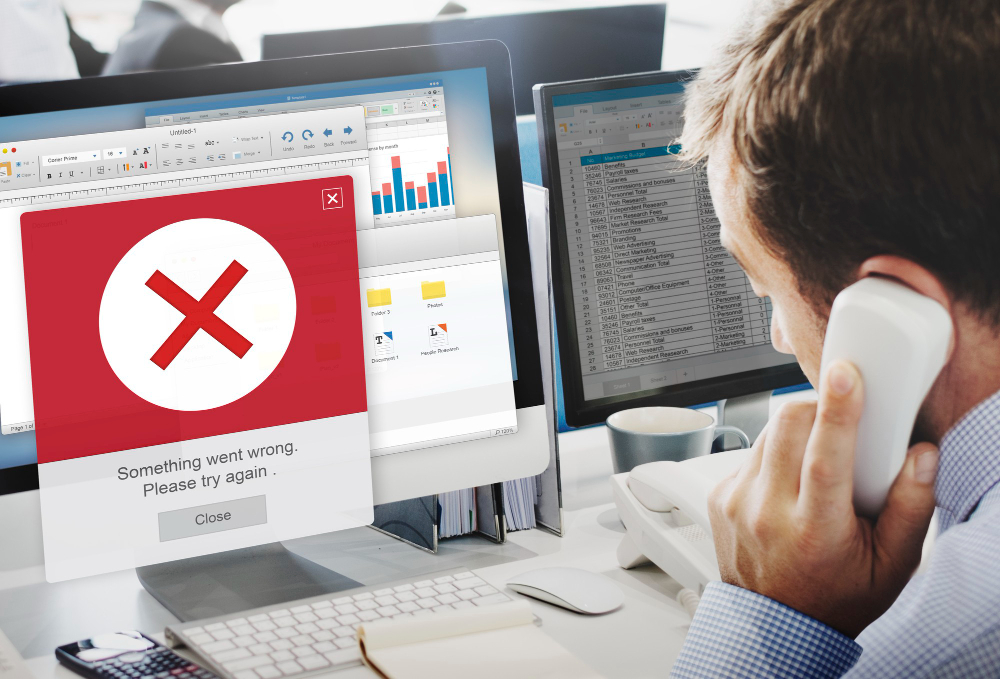If you’ve ever seen the frustrating message retrieving data. wait a few seconds and try to cut or copy again. “fix” pop up when trying to cut or copy from Excel or Google Sheets, you’re not alone. This error often appears when the software needs extra time to sync or process data, especially in cloud environments. In this guide, we’ll explore why it happens and how to resolve it effectively.
Why This Error Happens
Cloud Synchronization Delays
When working in Excel Online, Google Sheets, or files stored on OneDrive, SharePoint, or Teams, the app must sync with the cloud before allowing cut or copy actions. If the sync isn’t complete, Excel blocks the operation temporarily.
Large or Complex Workbooks
Spreadsheets with many rows, formulas, embedded objects, or large datasets require more processing time. Excel may delay cut or copy actions while calculating or retrieving data.
Unstable Internet or Network Issues
A slow or unreliable connection can disrupt sync and retrieval, causing Excel to display the error message until the connection stabilizes.
Browser or Add‑In Interference
Certain browsers (like Edge or Internet Explorer) or add-ins and extensions (clipboard managers, ad blockers, Excel COM add-ins) can interfere with normal operations and trigger this message.
Temporary Glitches or Software Bugs
Temporary application glitches or outdated software can cause Excel to stall during data operations.
How to Fix the Error
1. Wait a Few Seconds and Try Again
Often the simplest fix works. Deselect the data, wait 10–30 seconds, then try copying again.
2. Download and Open the File in Desktop Excel
If using Excel Online, download the file via File > Save As > Download a Copy and open it in the desktop app. Copy/paste should work smoothly there.
3. Switch Browsers
Try using Chrome or Firefox instead of Edge or Internet Explorer. Many users report fewer issues in these browsers.
4. Clear Browser Cache and Cookies
If using Google Sheets or Excel Online, clearing cache can improve performance. Use your browser’s settings or press Ctrl+Shift+Delete.
5. Disable Extensions or Add‑Ins
In the browser, disable extensions like ad blockers or clipboard managers. In Excel, go to File > Options > Add‑Ins, manage COM Add‑ins, and disable non-essential ones.
6. Check Your Internet Connection
Ensure your connection is stable. Move closer to your router, switch to Ethernet, or test your speed on tools like Speedtest.net.
7. Simplify the Spreadsheet
Reduce file complexity. Remove unused formulas, formatting, or embedded objects. Consider splitting large files into smaller ones.
8. Restart the App or Device
Close Excel completely (use Task Manager if needed) or reboot your device. This clears temporary glitches that may be causing the delay (techcommuters.com).
9. Update or Repair Software
Ensure your Excel (or browser) is up to date. In Excel, go to File > Account > Update Options > Update Now. You can also run an Office repair via Control Panel.
10. Adjust Excel Settings (Advanced)
Disable Dynamic Data Exchange (DDE) or ignore other applications: File > Options > Advanced > Ignore other applications that use DDE (blog.bit-guardian.com).
Best Practices to Prevent the Issue
- Use local copies when working with large files to avoid sync delays.
- Use OneDrive or SharePoint sync clients for local editing with cloud backup.
- Coordinate edits—avoid multiple users editing the same file simultaneously.
- Keep files optimized by removing volatile formulas and unnecessary objects.
- Limit add-ins and background automation to only essential tools.
- Regularly test your network and update all relevant software.
Frequently Asked Questions
Q1: Does this error mean my file is corrupted? Not necessarily. In most cases, the error stems from sync delays, large file size, or connectivity—not file corruption.
Q2: My error keeps happening even after waiting—what next? Try downloading the file and opening it in Excel desktop. If the issue persists, switch browsers, clear cache, disable add-ins, or simplify the file.
Q3: Why does it happen more in Excel Online than desktop Excel? Excel Online must constantly sync with the cloud and validate operations. If sync is delayed or interrupted, actions like cut/copy are blocked temporarily (blog.pcrisk.com).
Q4: Will this issue be fixed automatically in the future? Microsoft regularly updates Excel and Office 365 performance. Keeping your software updated and following best practices reduces the chance of recurrence.
Q5: Can I avoid this by using Google Sheets instead? While Google Sheets has similar cloud-sync behavior, it may behave differently. If Excel Online is problematic, working locally or switching platforms might help—but causes and fixes are similar.
By understanding why retrieving data. wait a few seconds and try to cut or copy again. “fix” occurs and applying the solutions above, you can quickly resolve the error and keep your workflow smooth and uninterrupted.